You are here: Foswiki>WebDocumentation Web>UsingTheOnDemandPortal (28 Oct 2024, AdminUser)Edit Attach
***The OnDemand Portal is Currently not in Production on Arc - We will notify users when it has become production ready***
We recently introduced the OnDemand Portal which allows you as a user to connect to Arc via a web browser instead of an SSH client. The OnDemand portal also includes a File Explorer, an SSH client and a virtual desktop environment. How to connect Open any web browser and navigate to https://login.Arc.utsa.edu. You will be prompted to enter your Arc authentication. After a successful login you will see the main page: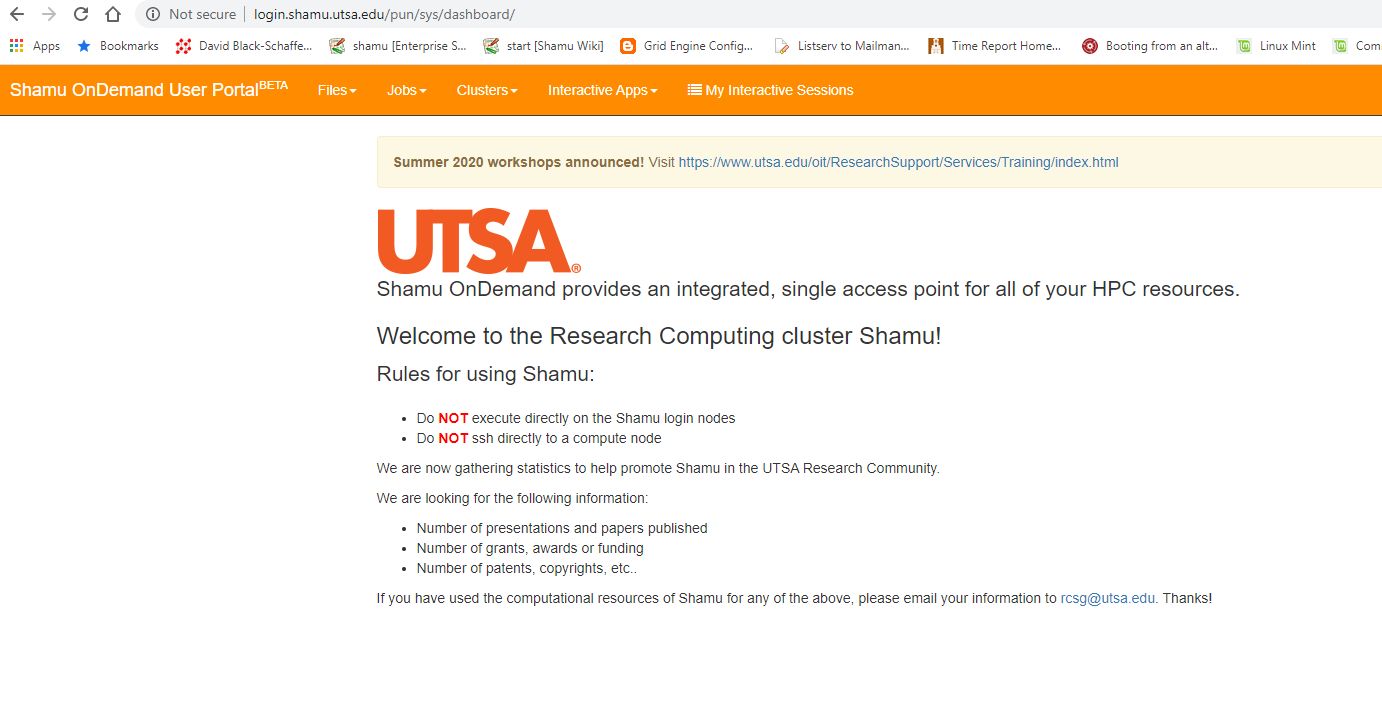
Interactive Apps
To start a Virtual Desktop, click on Interactive Apps then Arc Virtual Desktop: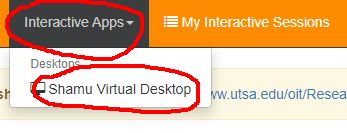 Now you should see this screen:
Now you should see this screen:
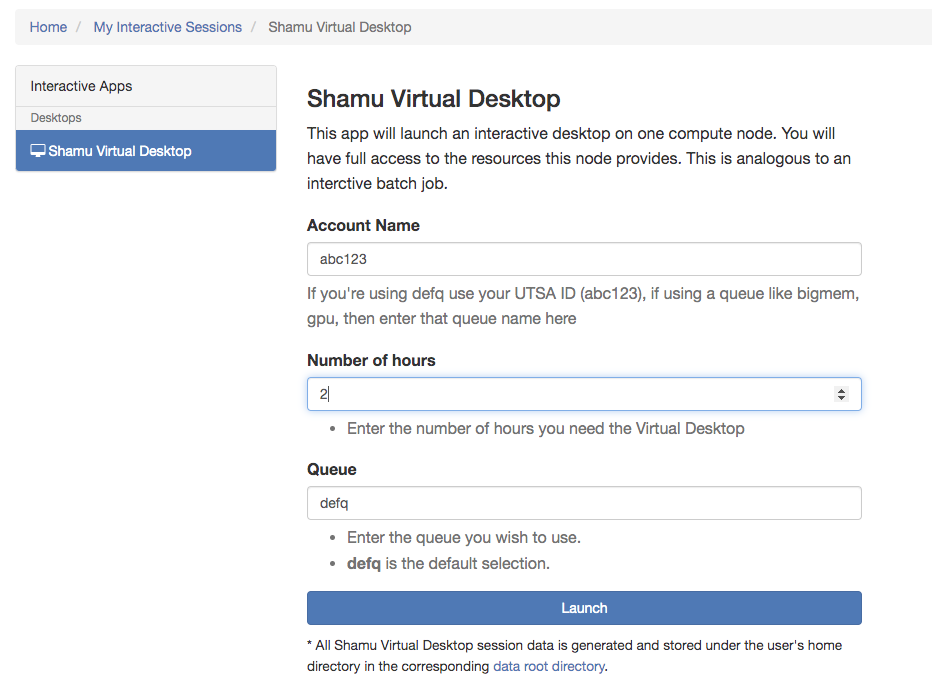 For 'Account Name' enter in your abc123 for defq. If you're using one of the other queues like bigmem, or gpu, you may need to enter in the name of the queue ('bigmem' or 'gpu' respectively).
Number of hours can be any value but the maximum allowed is 72 hours. Queue will be the queue (slurm partition) you want to access, the default is defq. If you have access to other partitions you'd enter them there.
Once you are finished, click on Launch and you will be presented with this screen:
For 'Account Name' enter in your abc123 for defq. If you're using one of the other queues like bigmem, or gpu, you may need to enter in the name of the queue ('bigmem' or 'gpu' respectively).
Number of hours can be any value but the maximum allowed is 72 hours. Queue will be the queue (slurm partition) you want to access, the default is defq. If you have access to other partitions you'd enter them there.
Once you are finished, click on Launch and you will be presented with this screen:
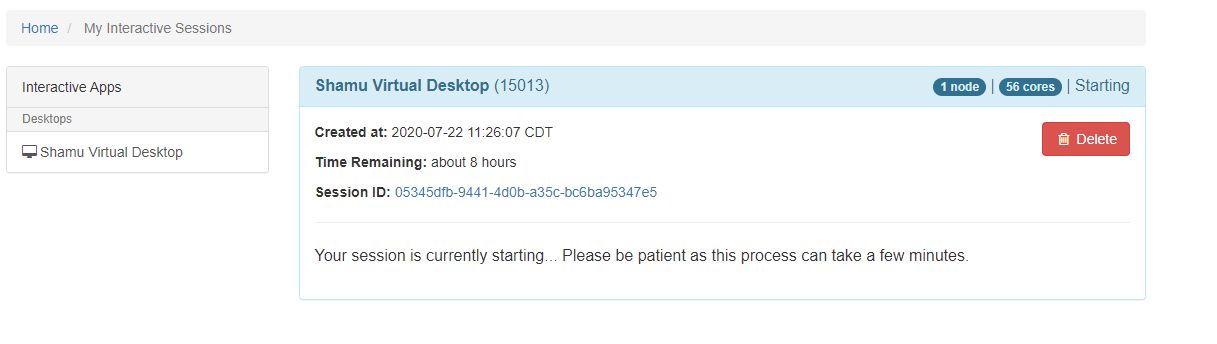 Your job is currently spooling up and when it is completed, you will see this screen. To start your Virtual Desktop click on Launch noVNC in New Tab:
Your job is currently spooling up and when it is completed, you will see this screen. To start your Virtual Desktop click on Launch noVNC in New Tab:
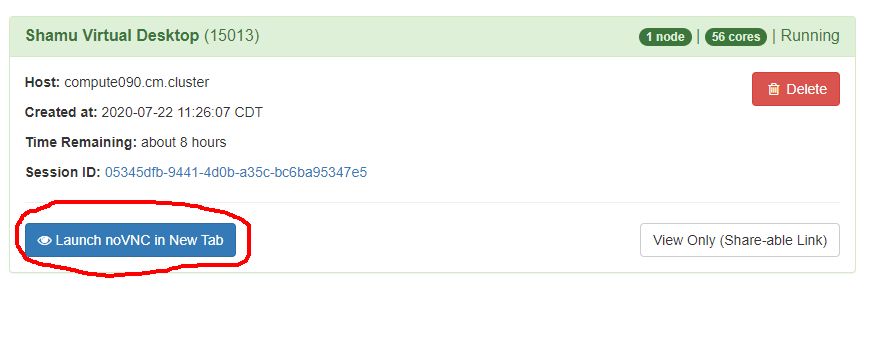 A new tab will open in your browser with your Virtual Desktop:
A new tab will open in your browser with your Virtual Desktop:
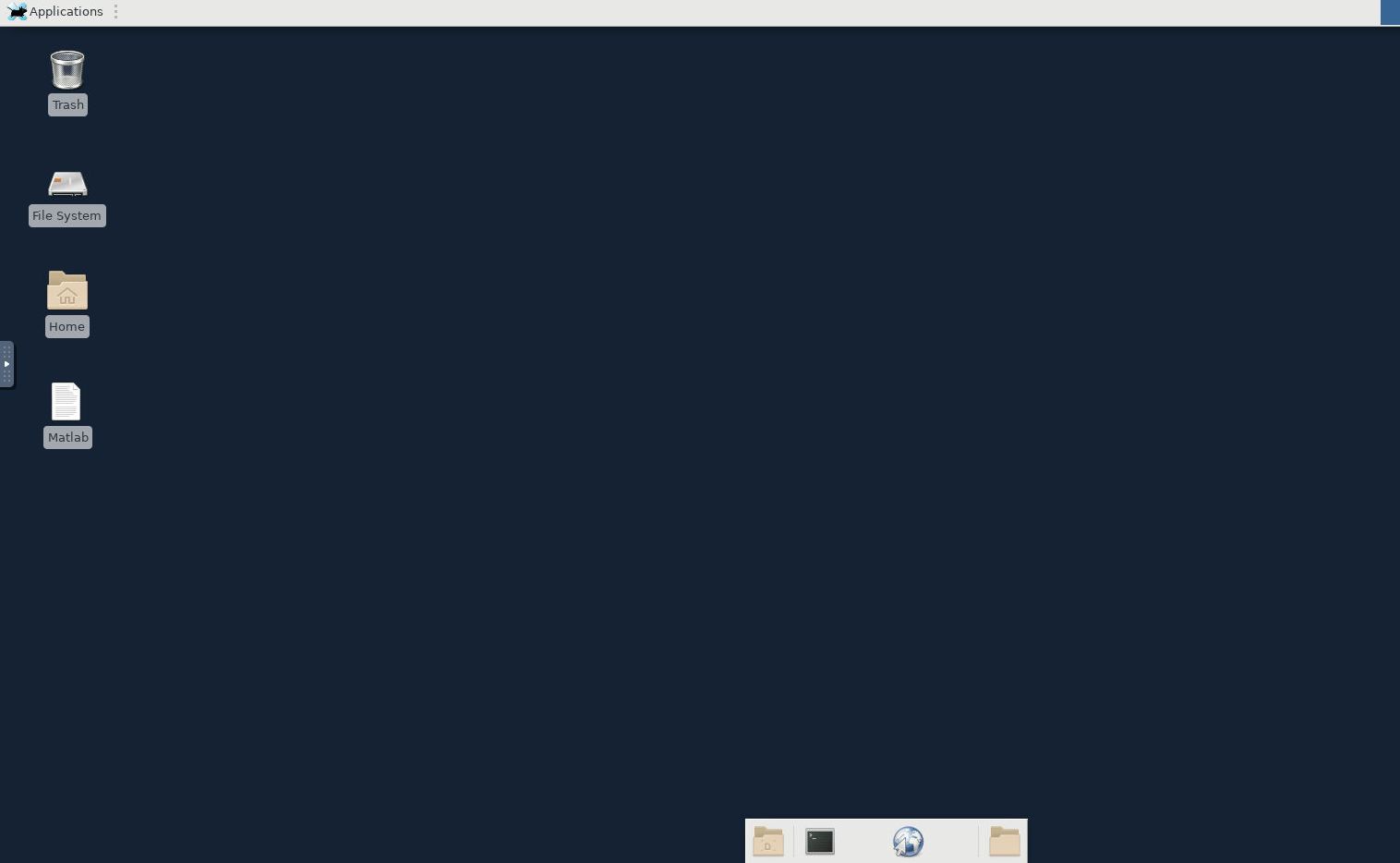 This Virtual Desktop is contained within a compute node on Arc. You are free to open the terminal, start loading modules and/or running your program.
-- AdminUser - 05 Apr 2021
This Virtual Desktop is contained within a compute node on Arc. You are free to open the terminal, start loading modules and/or running your program.
-- AdminUser - 05 Apr 2021 Edit | Attach | Print version | History: r3 < r2 < r1 | Backlinks | View wiki text | Edit wiki text | More topic actions
Topic revision: r3 - 28 Oct 2024, AdminUser
 Copyright © by the contributing authors. All material on this collaboration platform is the property of the contributing authors.
Copyright © by the contributing authors. All material on this collaboration platform is the property of the contributing authors. Ideas, requests, problems regarding Foswiki? Send feedback
