Quick Start Guide
The Research Computing Support Group at UTSA provides computing, storage and visualization resources to support research that has specialized or highly intensive computation, storage, bandwidth or graphics requirements. Typical applications include statistics, data analysis, molecular modeling, scientific and engineering simulation and visualization. Research Computing resources and services are widely used by researchers and students alike. This guide will give you the basics of getting an account and using the Shamu cluster.How to get an Account on Shamu
Use a SSH terminal Application to Login
- For Windows (MobaXTerm)
- For Mac Terminal Application
- For Linux command line
Windows MobaXTerm
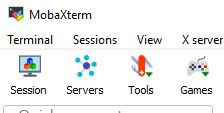 Once it has been installed, open MobaXTerm and you will be presented with the main window. Click on "Session" as shown above
Once it has been installed, open MobaXTerm and you will be presented with the main window. Click on "Session" as shown above
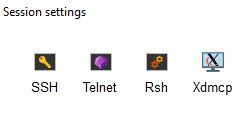 Select your session by clicking on "SSH"
Select your session by clicking on "SSH"
 Remote host is "login.shamu.utsa.edu". Click on the box next to "Specify username" and in the text box enter your campus My UTSA ID. Change "Port" from 22 to 1209 then click "Ok" at the bottom of the window.
Remote host is "login.shamu.utsa.edu". Click on the box next to "Specify username" and in the text box enter your campus My UTSA ID. Change "Port" from 22 to 1209 then click "Ok" at the bottom of the window.
Mac and Linux Terminals
Open your favorite Terminal application. For Mac its "Apps -> Terminal" and on Linux it is the default shell.ssh abc123@login.shamu.utsa.edu -p 1209If you have successfully logged in, you should see the Message of the Day:
Welcome to the Research Computing cluster Shamu. Rules for using Shamu: * Do *NOT* execute directly on the Shamu login node. Grab a compute node with qlogin or script your jobs with qsub. * Do *NOT* ssh directly to a compute node to run your code. Offending users will be locked out temporarily. We are now gathering statistics to help promote Shamu in the UTSA Research Community. We are looking for the following information: * Number of presentations and papers published * Number of grants, awards or funding * Number of patents, copyrights, etc... If you have used the computational resources of Shamu for any of the above, please email your information to rcsg@utsa.edu. Thanks!The login nodes role is to compile software, submit a parallel or batch program to the job queuing system and to gather/analyze results.
Log into your environment
The login node is the node you where can log in to and work from. On the login node you can:-
compile your code
-
develop applications
-
submit applications to the cluster for execution
-
monitor running jobs
| I | Attachment | Action | Size | Date | Who | Comment |
|---|---|---|---|---|---|---|
| |
Clipboard02.jpg | manage | 3 K | 05 Nov 2019 - 18:12 | AdminUser | |
| |
Clipboard03.jpg | manage | 6 K | 05 Nov 2019 - 18:11 | AdminUser | |
| |
Clipboard04.jpg | manage | 8 K | 05 Nov 2019 - 18:13 | AdminUser |
Edit | Attach | Print version | History: r18 < r17 < r16 < r15 | Backlinks | View wiki text | Edit wiki text | More topic actions
Topic revision: r18 - 02 Nov 2020, AdminUser
 Copyright © by the contributing authors. All material on this collaboration platform is the property of the contributing authors.
Copyright © by the contributing authors. All material on this collaboration platform is the property of the contributing authors. Ideas, requests, problems regarding Foswiki? Send feedback


