How to connect to shamu with filezilla to transfer files. This was done with filezilla 3.47.2.1
 Site manager button
The site manager can save your login info for use later. At the left of the top toolbar there is a button for the site manager. It will bring up a menu for sites you want to save login info for. Click the button New site to start a new site. Under the General tab change the protocol to SFTP - SSH File Transfer Protocol under the drop down menu, then fill out the info with:
Host: login.shamu.utsa.edu
Port: 1209
Login Type: Normal (should already be selected)
User: your utsa id (abc123)
Password: your utsa passphrase
You will now have an icon on the left under My Sites for this connection. Just double click on it or click connect with your site highlighted and it will connect to shamu with the info provided.
Site manager button
The site manager can save your login info for use later. At the left of the top toolbar there is a button for the site manager. It will bring up a menu for sites you want to save login info for. Click the button New site to start a new site. Under the General tab change the protocol to SFTP - SSH File Transfer Protocol under the drop down menu, then fill out the info with:
Host: login.shamu.utsa.edu
Port: 1209
Login Type: Normal (should already be selected)
User: your utsa id (abc123)
Password: your utsa passphrase
You will now have an icon on the left under My Sites for this connection. Just double click on it or click connect with your site highlighted and it will connect to shamu with the info provided.
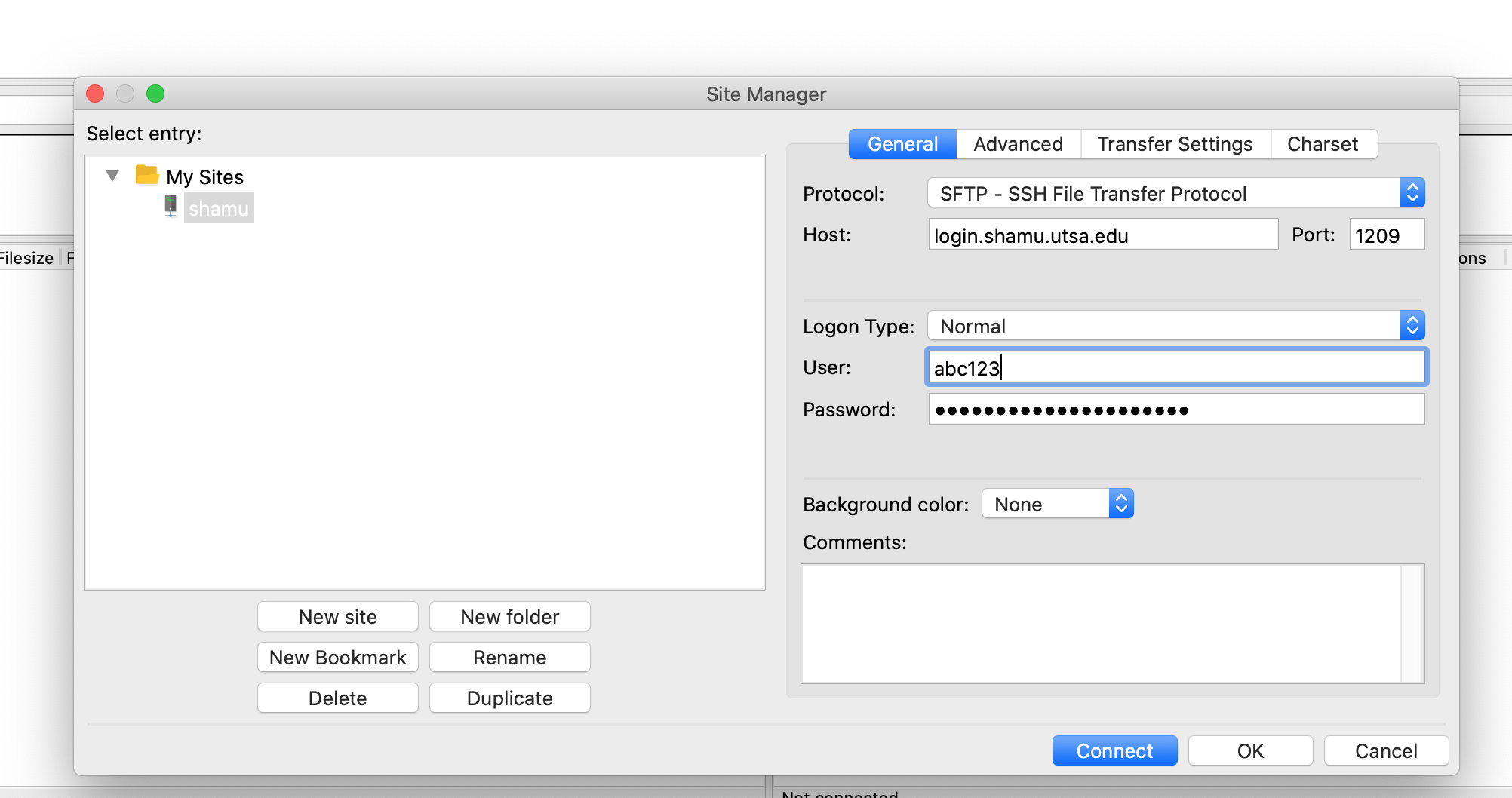
The quickconnect button
When you open the program, there is a 'quickconnect' button with some parameters you can enter. To connect this way you fill the following info: Host: sftp://login.shamu.utsa.edu Username: your abc123 that you use for services on campus Password: Your UTSA passphrase Port: 1209 Then hit the Quickconnect button. Select yes for allowing the connection and exchanging the key for identifying shamu. Site manager button
The site manager can save your login info for use later. At the left of the top toolbar there is a button for the site manager. It will bring up a menu for sites you want to save login info for. Click the button New site to start a new site. Under the General tab change the protocol to SFTP - SSH File Transfer Protocol under the drop down menu, then fill out the info with:
Host: login.shamu.utsa.edu
Port: 1209
Login Type: Normal (should already be selected)
User: your utsa id (abc123)
Password: your utsa passphrase
You will now have an icon on the left under My Sites for this connection. Just double click on it or click connect with your site highlighted and it will connect to shamu with the info provided.
Site manager button
The site manager can save your login info for use later. At the left of the top toolbar there is a button for the site manager. It will bring up a menu for sites you want to save login info for. Click the button New site to start a new site. Under the General tab change the protocol to SFTP - SSH File Transfer Protocol under the drop down menu, then fill out the info with:
Host: login.shamu.utsa.edu
Port: 1209
Login Type: Normal (should already be selected)
User: your utsa id (abc123)
Password: your utsa passphrase
You will now have an icon on the left under My Sites for this connection. Just double click on it or click connect with your site highlighted and it will connect to shamu with the info provided.
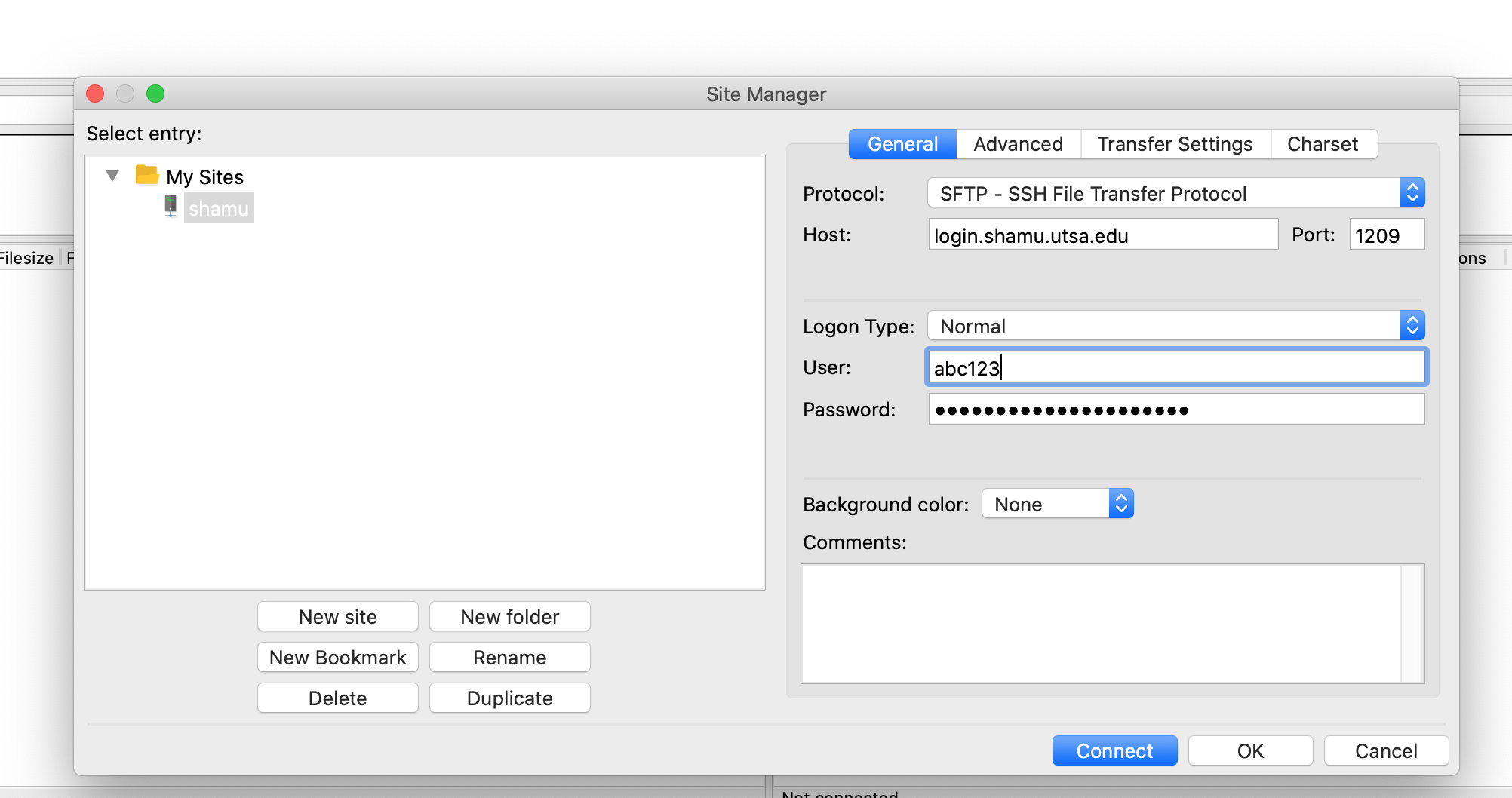
| I | Attachment | Action | Size | Date | Who | Comment |
|---|---|---|---|---|---|---|
| |
Screen Shot 2020-04-10 at 3.33.33 PM.png | manage | 36 K | 10 Apr 2020 - 21:23 | AdminUser | quickconnect bar |
| |
Screen Shot 2020-04-10 at 4.16.45 PM.png | manage | 354 K | 10 Apr 2020 - 21:20 | AdminUser | site manager |
Edit | Attach | Print version | History: r1 | Backlinks | View wiki text | Edit wiki text | More topic actions
Topic revision: r1 - 10 Apr 2020, AdminUser
 Copyright © by the contributing authors. All material on this collaboration platform is the property of the contributing authors.
Copyright © by the contributing authors. All material on this collaboration platform is the property of the contributing authors. Ideas, requests, problems regarding Foswiki? Send feedback


